This problem indicated by the warning of "Database connection error warnings (2): Could not connect to MySQL". Indeed you would think about the cause of the problem that makes appears a warning like this on your site, and how to fix the problem. Okay straight to the point of the problem. This error message usually come because "configuration.php" file in public html on cpanel does not match with database name or database username. Therefore we need to match the "configuration.php" that place in public html, with the database and username can be seen in the mysql database on the cpanel.
From here you can see and checks the name of MySql database (1) and then check the username database (2), after that you should check the username password that you give on your site database. Look at the picture for more clearly!
On the picture above, the password database MySQL sign by bla..bla..bla..bla..bla.. you can not see but if you forget, you can change it with the new password. Write down the three variables above for you do not forget it. The next, we will adjust the three variables above into the configuration.php content.
After that, you are going to your cpanel ----> File Manager -----> Public_html. Public_html is the place where all of site files put in here. There are many files of your site, one of them is Comfiguration.php. Then you are going to see configuration.php file and then select edit button on the bar menu on cpanel. But before that you must check the permission of the file, must be able to write, Approximately as shown like the picture below!
After you get the three variables that you adjust the three variables that you noted yet, do not wrong in placement of. the three variables, If you are in right rule, the error "Database connection error (2): Could not connect to MySQL "will be disappear and your site will be coming as well. For more clearly
Related Articles
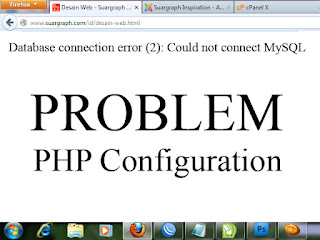















Your this blog giving us very much information thanks for share this.
ReplyDeleteaccess Rapid Library in UK