In order to show your website so that someone wherever been in the world that have internet connection, you must launch the website in the place that called "Hosting" and the address of your website called as "Domain Name". There are many hosting place that offer you being server of your website. Hosting place usually provided with domain name as one package. So if someday you want to buy a hosting place, you will also getting a domain name that you can choose and setup by yourself about the address of your website, you can make it when the process of registration on a hosting place that you choose.
The server as your hosting place usually provides with panel communications interface that called "Cpanel". Cpanel is a panel communications interface that allow you to upload and manage your website files as you want. Account and link of Cpanel will be provided after you registered it on your hosting. Furthermore to use cpanel you can type "domain_name/cpanel", then you can enter the username and password that was given by hosting place administrator. Look at the picture below!
For those of you who are very new about cpanel. Notice here the first is ny panel tool icon to make a webmail, the second panel tool icon to manage all the files of your website, the third is any panel tool icon that used to control your database of the website like joomla. As I highlighted in red block on the pictures below. The third panel is the most frequently used.
In the process of launching joomla website from localhost that is your computer into your hosting place that is being your server that you buy, there are two important stages that you have to do. The first is prepare all the files of your website on your computer localhost that you want to upload.
- Make a zip file of the whole file of your website. The file of the website is usually located in root "C:\wamp\www" if using wampserver. Find the file, then open the directory of your website, select all, create the zip file. Zip file allows you to upload the entire contents of your website folders simultaneously, so there's nothing forgotten.
- The next is finding the database.sql file on localhost of your computer by typing http://localhost/phpmyadmin/ on the browser. Then click the database as shown like the picture below. Click Export>Go, you will get the database.sql file. From here you've got two types of files that will be uploaded.
The second stage is uploading the zip file and database.sql via cpanel to your hosting place.
- Click> Go> public_html. Here is the website location of the file that will be located on the hosting place of server. Click Upload> browse, find the location of the zip file on your computer. After the zip file has been uploaded,then extract it at public_html directory on the cpanel. Entire website files on localhost has been moved to public_html folder on cpanel. As seen in the picture below!
- The process of uploading database.sql to phpmyadmin on cpanel. The first we must create "name, username and password" of database. Click MySQL Databases icon, then create the database name, database username and database password as shown like the picture below! Do not forget to activate All Privileges of database by clicking add button on database username.
- After that you get ready to upload database.sql file. Go to phpmyadmin on cpanel by clicking phpMyAdmin>Database Name>Import, then the Browse the existing database file on your computer. The result as shown as thhe picture below!
- Adjustments with the script content of configuration.php on public_html. The important thing here is variable database, path log and tmp file on public_html directory on cpanel.
public $user = 'database_username';
public $password = 'database_password';
public $db = 'database_name;
public $log_path = 'logs';
public $tmp_path = 'tmp';
- Change "configuration.php" with script above which often to be cause of the failure of loading joomla website on hosting place. To make you more clearly, let's take a look at the video tutorial !
Related Articles
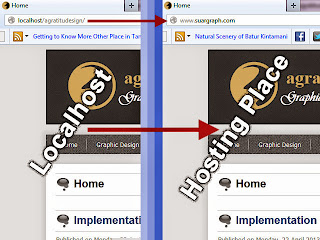





















Appreciate your sharing. I understand what you bring it very meaningful and useful, thanks.
ReplyDeleteSignature:
i like play games happy wheels online and play happy wheels 2 games
hi thank for the sharing...but dont know why i cant update my arcticle by using the administrator page, when i click the save will auto link to my website and nothing to change
ReplyDeleteVery informative post and I love the resources you have shared here. Website Development Company Bangalore | Web Design Company Bangalore
ReplyDeleteWe experience more than happy about that. You should also consider their finest game titles with our free currently to find the sense of exciting that brings.
ReplyDeletefacebook baixar
whatsapp baixar
jogo temple run 2
baixar traffic rider